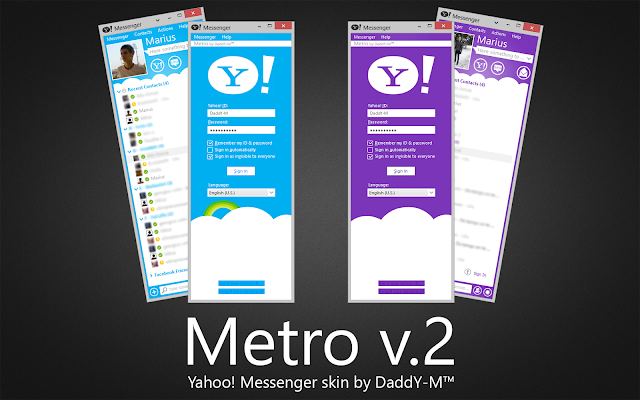
INSTALL
1. Exit Yahoo! Messenger.
2. Run one of the .exe files: Metro v.2 - Skype style or Metro v.2 - Yahoo! Style.
3. You will be prompted to select the installation folder. Select the folder where Yahoo! Messenger is installed (e.g. C:/Program Files/Yahoo!Messenger).
4. After the extraction is finished start Yahoo! Messenger.
5. Go to the skin-picker (the “down” arrow, near the minimize button in the top right corner of the app) and select the Metro v2 skin that you just installed.
6. Enjoy.
3. You will be prompted to select the installation folder. Select the folder where Yahoo! Messenger is installed (e.g. C:/Program Files/Yahoo!Messenger).
4. After the extraction is finished start Yahoo! Messenger.
5. Go to the skin-picker (the “down” arrow, near the minimize button in the top right corner of the app) and select the Metro v2 skin that you just installed.
6. Enjoy.
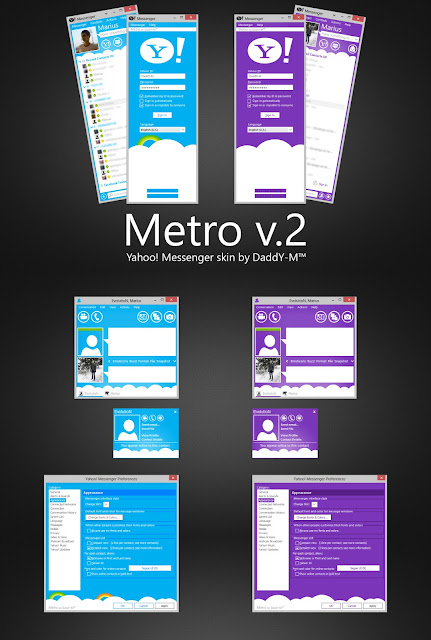
UNINSTALL
1. Exit Yahoo! Messenger.
2. Run Uninstaller.exe.
3. You will be prompted to select the installation folder. Select the folder where Yahoo! Messenger is installed (e.g. C:/Program Files/Yahoo!Messenger).
4. After the extraction is finished start Yahoo! Messenger.
5. Go to the skin-picker (the “down” arrow, near the minimize button in the top right corner of the app) and select any skin you want.
2. Run Uninstaller.exe.
3. You will be prompted to select the installation folder. Select the folder where Yahoo! Messenger is installed (e.g. C:/Program Files/Yahoo!Messenger).
4. After the extraction is finished start Yahoo! Messenger.
5. Go to the skin-picker (the “down” arrow, near the minimize button in the top right corner of the app) and select any skin you want.
Download Link





Go to the skin-picker (the “down” arrow, near the minimize button in the top right corner of the app) and select the Metro v2 skin that you just installed.Hack Kik No Download
ReplyDelete